
Latest Article • December 2, 2025
Building Future-Ready Skills: The Human Edge in a Digital World
As technology disrupts traditional roles, the skills gap widens. Bridging it requires not just technical training, but a radical investment in the uniquely human capabilities that machines cannot replicate.
Read More →

November 5, 2025
Beyond Authoring Tools: How We Built a SCORM-Compliant Quiz with AI
See how we moved past traditional authoring tools, using generative AI to create a fully custom, SCORM-compliant quiz from the ground up.

September 16, 2025
The Science of Flourishing and Wellness
Exploring the crucial components of individual and organizational success through positive psychology...

September 2, 2025
Accelerating eLearning: From Concept to Course with Gemini AI
Moving past the hype, we explore concrete, actionable strategies for educators to seamlessly weave AI tools into their daily lesson plans...

August 18, 2025
Build Your Own AI Tutor: Mastering Prompt Engineering
In the world of artificial intelligence, the quality of your input directly dictates the quality of your output...
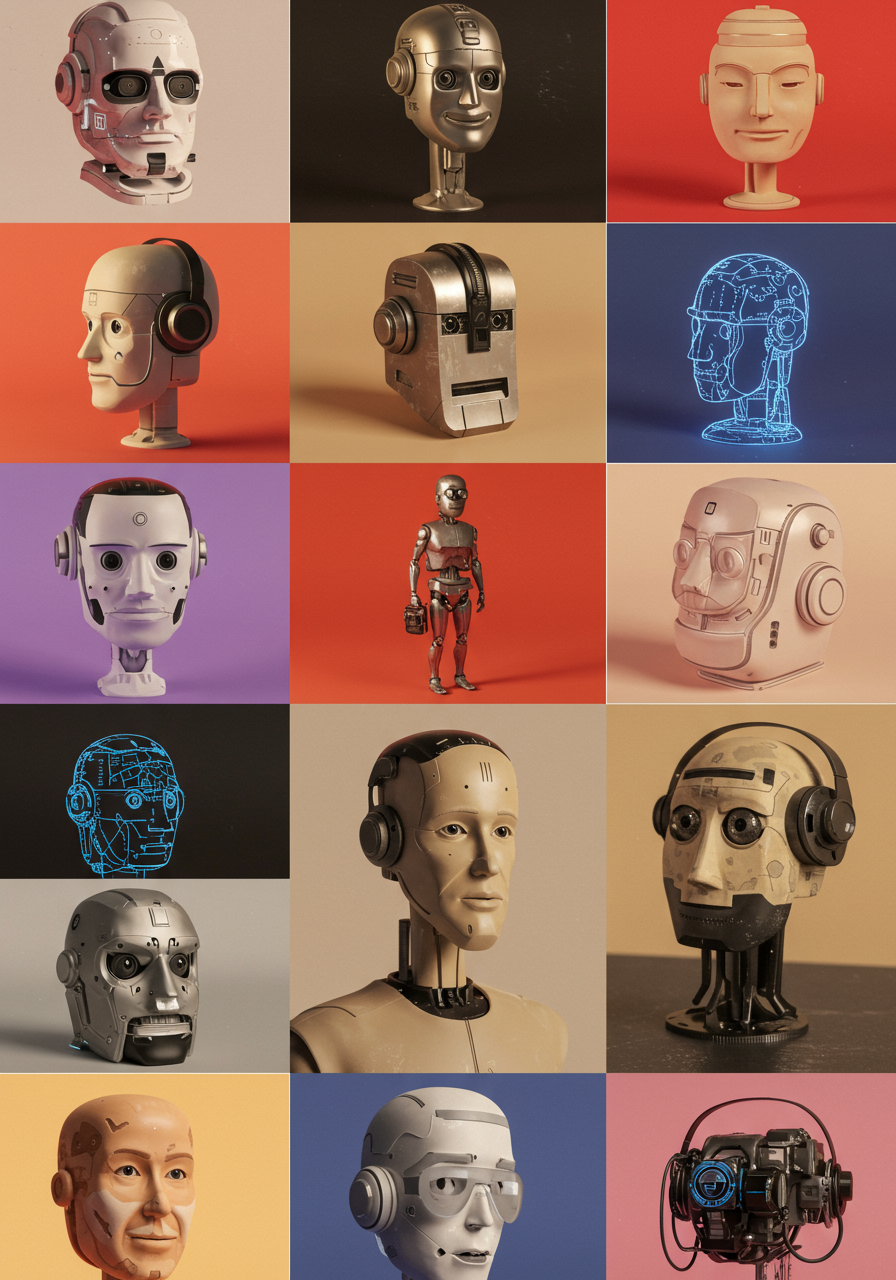
August 11, 2025
The Robots Aren’t Coming For Your Job (They’re Here to Make It Awesome)
How AI is about to turn every Instructional Designer into a creative powerhouse.

July 29, 2025
Unlocking Custom Interactions in Articulate Rise with AI
We love Articulate Rise for its speed, simplicity, and beautiful responsiveness. However, as learning professionals, we've all hit that wall...
Older Articles
July 9, 2025
Create Your Own AI Image Generator with Gemini and a Few Lines of Code!
Ever wanted to build your own AI-powered tool? It's easier than you think! I'm sharing the complete code for a custom image generator...
Read More →
July 5, 2025
It's Not Just a Game, It's the Future of Learning.
The concept of gamification in learning isn't new. Using game mechanics like points, challenges, and leaderboards to boost engagement is a proven strategy.
Read More →
July 3, 2025
The Untapped ROI: How Customer Education Drives Revenue and Retention
Is your support team constantly buried under a mountain of tickets for the same recurring issues? Are you struggling to keep customers engaged and loyal after the initial sale?
Read More →
